Logback Configuration: Using Groovy
3 CommentsLogback is designed to be faster and have a smaller memory footprint than the other logging frameworks around. If you are new to Logback, you should checkout my introductory post on Logback: Logback Introduction: An Enterprise Logging Framework.
Logback supports configuration through XML and Groovy. I explained XML configuration in my previous post, Logback Configuration: using XML. We’ll use similar configuration options for Logback, but this time in Groovy.
Because of its simplicity and flexibility, Groovy is an excellent tool for configuring Logback. Groovy is intuitive and has an easy-to-learn syntax. Even if you aren’t familiar with it, you should still easily understand, read, and write groovy configurations for Logback.
Creating a Logger
We will start by creating an application logger. As I mentioned in my earlier post here, for a Spring Boot application, we don’t need any additional Logback dependencies in our Maven POM. Groovy support is already there. We just need to start using it. Let’s start with creating a class and test for our example.
LogbackConfigGroovy.java
package guru.springframework.blog.logbackgroovy;
import org.slf4j.Logger;
import org.slf4j.LoggerFactory;
public class LogbackConfigGroovy {
private final Logger logger = LoggerFactory.getLogger(this.getClass());
public void performTask(){
logger.info("This is an info message.");
logger.warn("This is a warn message.");
logger.error("This is an error message.");
logger.debug("This is a debug message.");
}
}Our test class uses JUnit to unit test the LogbackConfigGroovy class.
LogbackConfigGroovyTest.java
package guru.springframework.blog.logbackgroovy;
import org.junit.Test;
public class LogbackConfigGroovyTest {
@Test
public void testPerformTask() throws Exception {
LogbackConfigGroovy logbackConfigGroovy=new LogbackConfigGroovy();
logbackConfigGroovy.performTask();
}
}
The Groovy Configuration File
When Logback starts, it searches for a logback.groovy file in the classpath to configure itself. If you store the file in a different location outside the classpath, you will need to use the logback.configurationFile system property to point to the location, like this.
-DLogback.configurationFile=/path/to/logback.groovy
In a logback.groovy file, you can enable auto-scan using the scan() method. With auto-scan enabled, Logback scans for changes in the configuration file. For any changes, Logback automatically reconfigure itself with them. By default, Logback scans for changes once every minute. You can specify a different scanning period by passing a scan period, with a value specified in units of milliseconds, seconds, minutes or hours as parameter to scan(). For example, scan("30 seconds") tells Logback to scan Logback.groovy after every 30 seconds.
In logback.groovy, you can define one or more properties, like this.
def LOG_PATH = "logs"
def LOG_ARCHIVE = "${LOG_PATH}/archive"
Configuration code after a property declaration can refer the property with the ${property_name} syntax, as shown in the second line of the code above. If you’re familiar with Spring, you’ll find this syntax similar to SpEL.
Console and File Appenders
You declare one or more appenders with the appender() method. This method takes the name of the appender being configured as its first mandatory argument. The second mandatory argument is the class of the appender to instantiate. An optional third element is a closure, an anonymous block containing further configuration instructions.
The code to create a Logback console and a file appender, is this.
appender("Console-Appender", ConsoleAppender) {
encoder(PatternLayoutEncoder) {
pattern = "%msg%n"
}
}
appender("File-Appender", FileAppender) {
file = "${LOG_PATH}/logfile.log"
encoder(PatternLayoutEncoder) {
pattern = "%msg%n"
outputPatternAsHeader = true
}
}
In the code above:
- Line 1: We called the
appender()method passingConsole-Appenderas the appender name andConsoleAppenderas the appender implementation class. - Line 2: We injected an encoder of type
PatternLayoutEncoderinto the appender. - Line 3: We set the
patternproperty of the encoder to the%msg%nconversion pattern. A conversion pattern is composed of literal text and format control expressions called conversion specifiers. You can learn more about pattern layout and conversion specifiers here. - Line 6 – Line 12: We created a file appender named
File-Appenderof theFileAppendertype, and set thefileproperty to a log file. We injected an encoder into the appender and set thepatternandoutputPatternAsHeaderproperties of the encoder. TheoutputPatternAsHeaderproperty, when set totrue, inserts the pattern used for the log output at the top of log files.
We will now configure an application-specific logger along with the root logger to use the console and file appenders.
You use the logger() method to configure a logger. This method accepts the following parameters.
- A string specifying the name of the logger.
- One of the
OFF,ERROR,WARN,INFO,DEBUG,TRACE, orALLfields of the Level class to represent the level of the designated logger. - An optional
Listcontaining one or more appenders to be attached to the logger. - An optional
Booleanvalue indicating additivity. The default value istrue. We will come to additivity a bit later.
The code to configure the loggers is this.
logger("guru.springframework.blog.Logbackgroovy", INFO, ["File-Appender"])
root(INFO, ["Console-Appender"])
In the code above, we configured all loggers of the guru.springframework.blog.Logbackgroovy package and its sub-packages to log INFO and higher level messages to the configured File-Appender. We also configured the root logger to log INFO and higher level messages to the configured Console-Appender.
The output on running the test class, LogbackConfigGroovyTest is this.
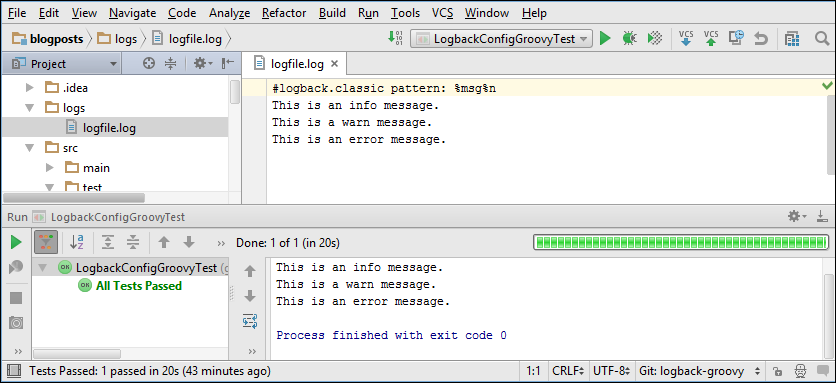
Rolling File Appender
The rolling file appender supports writing to a file and rolls the file over according to one of your pre-defined policies. To learn more about the rolling file appender and its policies, refer to the Logback manual.
The code to configure a rolling file appender is this.
appender("RollingFile-Appender", RollingFileAppender) {
file = "${LOG_PATH}/rollingfile.log"
rollingPolicy(TimeBasedRollingPolicy) {
fileNamePattern = "${LOG_ARCHIVE}/rollingfile.log%d{yyyy-MM-dd}.log"
maxHistory = 30
totalSizeCap = "1KB"
}
encoder(PatternLayoutEncoder) {
pattern = "%msg%n"
}
}
in the code above:
- Line 1: We called the
appender()method passingRollingFile-Appenderas the appender name andRollingFileAppenderas the appender class. - Line 2: We set the
fileproperty of the appender to specify the rolling file. - Line 3: We injected a time-based rolling policy of type
TimeBasedRollingPolicyinto the appender. A time-based rolling policy performs a rollover once the date/time pattern is no longer applies to the active log file. - Line 4 – Line 6: We set the
fileNamePattern,maxHistory, andtotalSizeCapproperties of the policy. ThefileNamePatternproperty defines a file name pattern for archived log files. The rollover period is inferred from the value offileNamePattern, which in the code example is set for daily rolling. ThemaxHistoryproperty sets the maximum number of archive files to keep, before deleting older files asynchronously. ThetotalSizeCapelement sets the total size of all archive files. Oldest archives are deleted asynchronously when the total size cap is exceeded.
To use the rolling file appender, add the appender name in the list passed to the logger() method, like this.
logger("guru.springframework.blog.Logbackgroovy", INFO, ["File-Appender", "RollingFile-Appender"])At this point, if you run the test class, a rolling log file named rollingfile.log is created under logs. To simulate a rollover, you can set the system clock one day ahead and run the test class again. A new rollingfile.log is created under logs and the previous file is archived in the logs/archive folder.
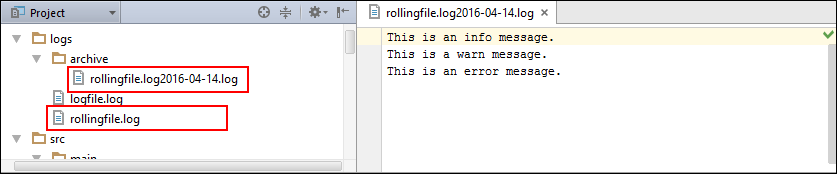
Async Appender
An async appender runs in a separate thread to decouple the logging overhead from the thread executing your code. To make an appender async, first call the appender() method passing a name for the async appender and an AsyncAppender object. Then, inject the appender to invoke asynchronously, like this.
appender("Async-Appender", AsyncAppender) {
appenderRef("RollingFile-Appender")
}
The code above makes the RollingFile-Appender appender asynchronous.
Once you define an async appender, you can use it in a logger like any other appender, as shown.
logger("guru.springframework.blog.Logbackgroovy", INFO, ["File-Appender", "Async-Appender"])The complete code of the logback.groovy file is this.
Logback.groovy
import ch.qos.logback.classic.AsyncAppender
import ch.qos.logback.classic.PatternLayout
import static ch.qos.logback.classic.Level.INFO
scan("30 seconds")
def LOG_PATH = "logs"
def LOG_ARCHIVE = "${LOG_PATH}/archive"
appender("Console-Appender", ConsoleAppender) {
encoder(PatternLayoutEncoder) {
pattern = "%msg%n"
}
}
appender("File-Appender", FileAppender) {
file = "${LOG_PATH}/logfile.log"
encoder(PatternLayoutEncoder) {
pattern = "%msg%n"
outputPatternAsHeader = true
}
}
appender("RollingFile-Appender", RollingFileAppender) {
file = "${LOG_PATH}/rollingfile.log"
rollingPolicy(TimeBasedRollingPolicy) {
fileNamePattern = "${LOG_ARCHIVE}/rollingfile.log%d{yyyy-MM-dd}.log"
maxHistory = 30
totalSizeCap = "1KB"
}
encoder(PatternLayoutEncoder) {
pattern = "%msg%n"
}
}
appender("Async-Appender", AsyncAppender) {
appenderRef("RollingFile-Appender")
}
logger("guru.springframework.blog.logbackgroovy", INFO, ["Console-Appender", "File-Appender", "Async-Appender"], false)
root(INFO, ["Console-Appender"])
In the configuration code above, observe Line 34. I included the console appender and passed a false parameter to logger(). I did this to disable additivity. With additivity disabled, Logback will use Console-Appender of the application logger instead of the one configured for the root logger. Review the Logback manual for more information on additivity. If you have noticed in the Groovy code, we intentionally skipped a number of import statements. To reduce unnecessary boilerplate code, Groovy includes several common types and packages by default.
Summary
If you work with both XML and Groovy to configure Logback, you will find the Groovy syntax less verbose, and so more readable. Also, the Groovy syntax being a super-set of Java syntax is more intuitive for Java developers. On the other hand, XML with the years of industry backing is more popular and have a larger user base. You’ll find better IDE support when using XML, since it can be validated against the structure of a XML schema. Groovy doesn’t have this fallback. So while you may be writing snytxually correct Groovy code, it may fail to configure Logback in the way in you intended.
The Logback team provides an online conversion tool to translate a Logback.xml file into the equivalent Logback.groovy configuration file. Although, you cannot expect 100% accuracy, It’s a good tool to use for reference.
Personally, I feel you should not lock yourself into XML or Groovy. XML will provide you highly structured configuration. Groovy gives you freedom to do things programmatically, which you cannot do in a structured XML document. Most of the time, XML configuration will be just fine. But when you have a complex use case for your logging requirements, Groovy is a great tool you can use to configure Logback.

























Luke
There has been a discussion on a Stack Overflow question (http://stackoverflow.com/questions/40161937) about whether it’s possible to use a string literal such as “1KB” for the totalSizeCap property of a rolling file appender, as you have done above. It didn’t work for me, and it seems it didn’t work for another couple of developers. Would it be possible to clarify? Thanks.